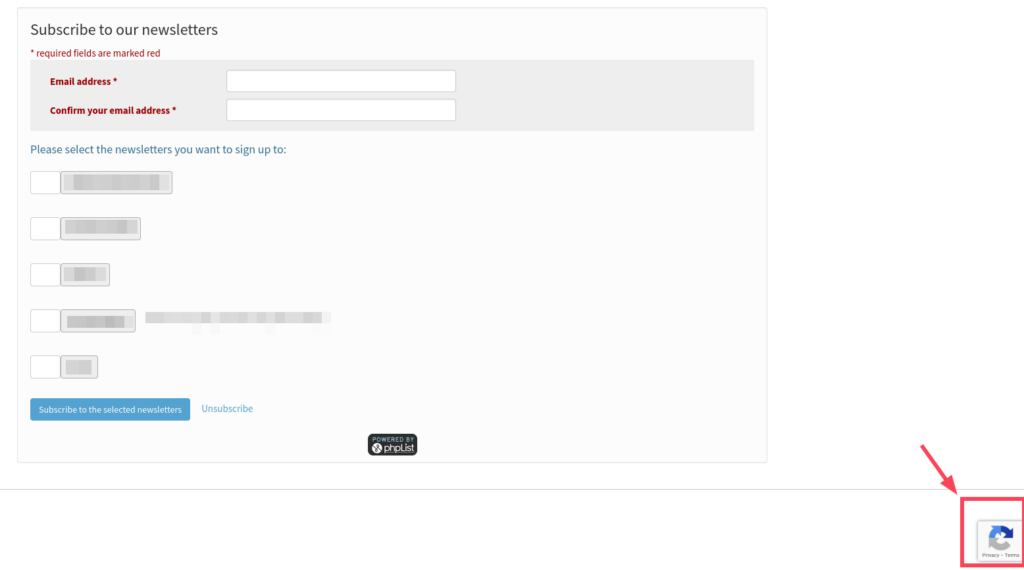- /
- /
- /
Configuration of reCAPTCHA V3 plugin
Register with Google to use reCAPTCHA
To use reCAPTCHA you will need to have a Google account (such as a Gmail address).
See https://www.google.com/recaptcha/admin
The plugin supports the v3 type of reCAPTCHA, which has no user interaction. reCAPTCHA calculates a score for each subscription attempt. If the score is lower than a configurable threshold, then the subscription attempt is rejected.
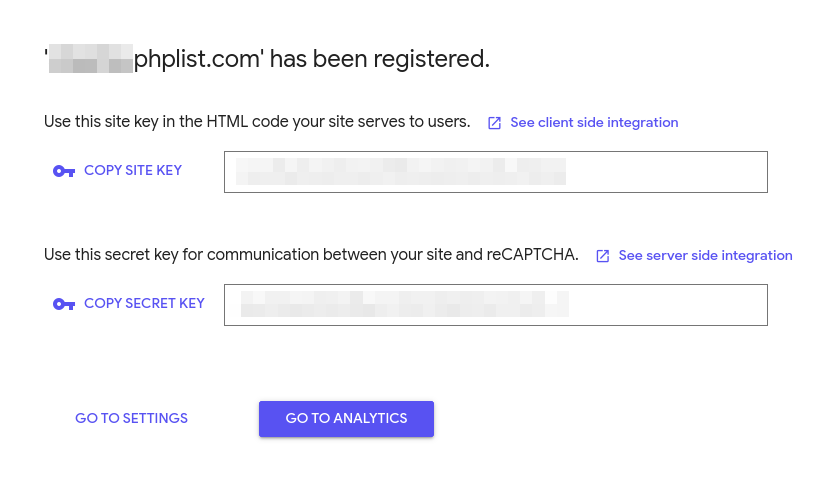
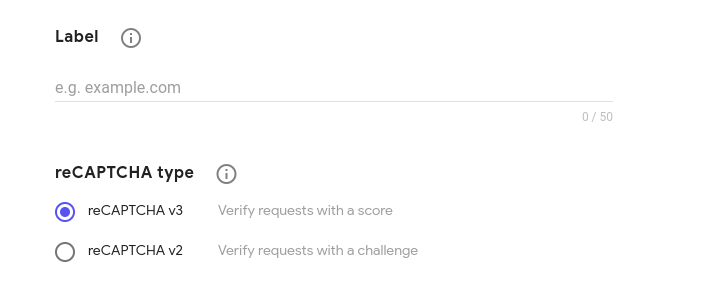
Settings page
On the Settings page, you must specify the following:
- The reCAPTCHA site key and secret key were obtained by registering for the reCAPTCHA service.
- The threshold for treating a subscription attempt as spam.
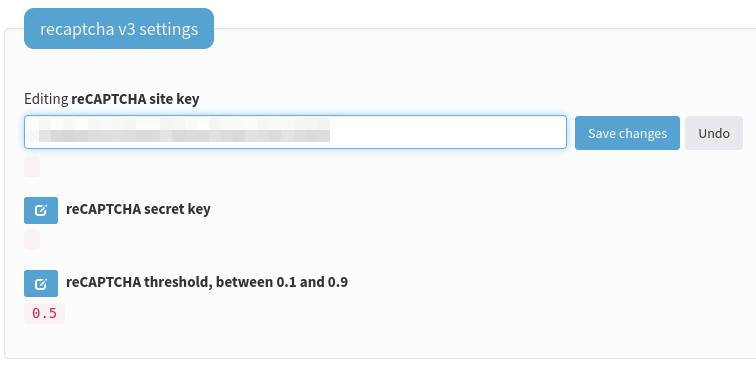
Subscribe pages
When you create or edit a subscribe page you can select to include reCAPTCHA when that page is displayed. The default is not to include reCAPTCHA.
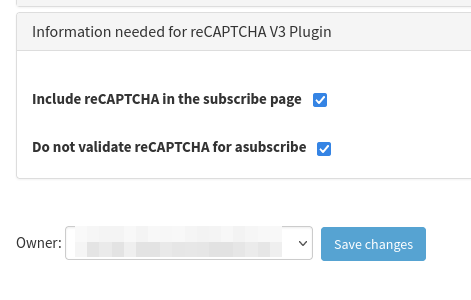
Once everything is set up, you can see your account’s “Subscribe page” the reCAPTCHA icon. Note that this may take some time to appear.