Email newsletters and announcements, sent using software like phpList, are a popular method for federal agencies to communicate directly with citizens. It is important that these emails meet accessibility guidelines. This guide demonstrates how to provide a newsletter or email marketing service to mailing list subscribers in compliance with Section 508 guidelines.
Subscribers interact with phpList in two ways: by receiving and engaging with email campaign messages, and by managing their mailing list subscription and preferences via phpList web pages. The following sections address each of these in turn.
Introduction
Four critical aspects of section 508 are §1194.22 (a) (c), (d), (k) and (n). These provisions require that:
- A text equivalent for every non-text element shall be provided.
- Any colour based prompts are also provided as black and white indicators.
- Documents shall be organised so they are readable without requiring an associated style sheet.
- A plain text version of your information be available, in this case, your email.
- Input boxes are identifiable with screen readers, for example by being placed in a table.
Accessibility built in
Indicating mandatory field with an asterisk
phpList indicates mandatory form fields using red text and asterisks. This means that a subscriber with visual impairments can determine which fields on the subscribe page are mandatory without reliance on colour.
Using a subscribe page with the style sheet disabled
Additionally, phpList subscribe pages work when both style sheets (CSS) and javascript are turned off. While this page may look a little spartan, this can be much easier to use for those with visual impairments. It can also be navigated with keystrokes only, and so does not require the use of a mouse.
Labels and input boxes organised in tables
The subscribe from is inside a table, which means that it is clearer to a screen-reader, which are used by blind or visually impaired subscribers, which title belongs which which input box.
Important settings
When setting up your subscribe form you can use the option to offer a checkbox or radio button for a text only version of your campaign. This text only version will then be automatically generated and sent to those who have requested it.
Sending a plain text version of your campaigns
In phpList you automatically generate and edit a plain text version of each campaign. Most of your subscribers will want the HTML version, this contains images, headings, fonts and colours, which you can design in the campaign editor.
On the second tab in the campaign creator you can generate and edit the plain text version.
If a subscriber has indicated that they wish to receive plain text messages by using the checkbox on the Subscribe page, they will receive a message without HTML. In this example it would look like this:
All other subscribers would get the HTML version. In this example it would look like this:
Adding an descriptive text to images
When composing a campaign in phpList it’s easy to meet the requirement for including descriptive “alternative” text for images. Doing so represents images textually for people who cannot see them. When you insert an image into campaign content simply include the description in the “Alternative Text”. This will insert an HTML ‘alt=’ attribute into the code of the message.
Image descriptions will then be displayed by screenreader and accessibility software, and will also be displayed if images are blocked by the subscriber’s mail client.
Summary
By using a combination of phpList’s built-in accessibility features, and careful content crafting, you can reach a broader range or subscribers in ways they can enjoy. A broad range of public institutions in the USA rely on phpList to meet federal accessibility standards — you can too. Whether your organisation seeks to be accessible by choice or by obligation, it’s easy with phpList!

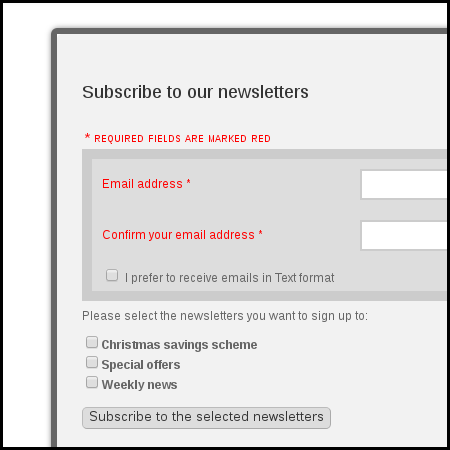
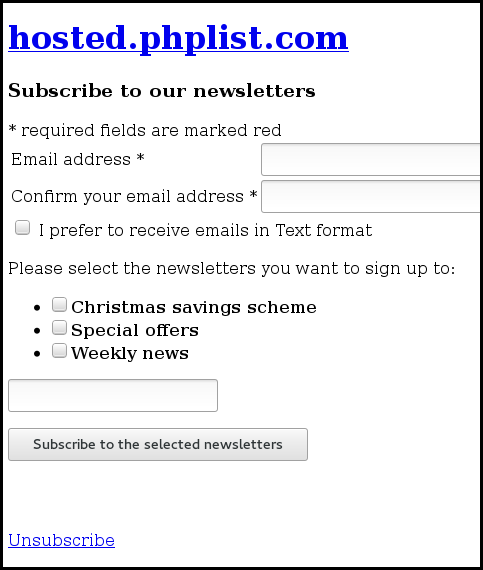
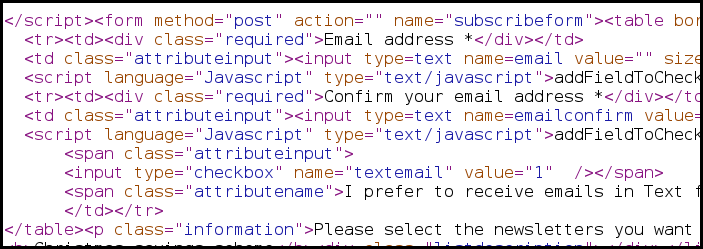
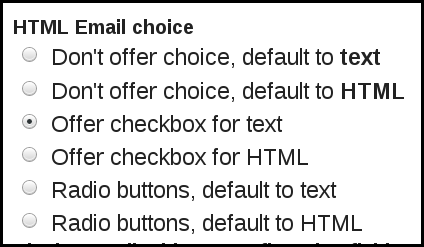
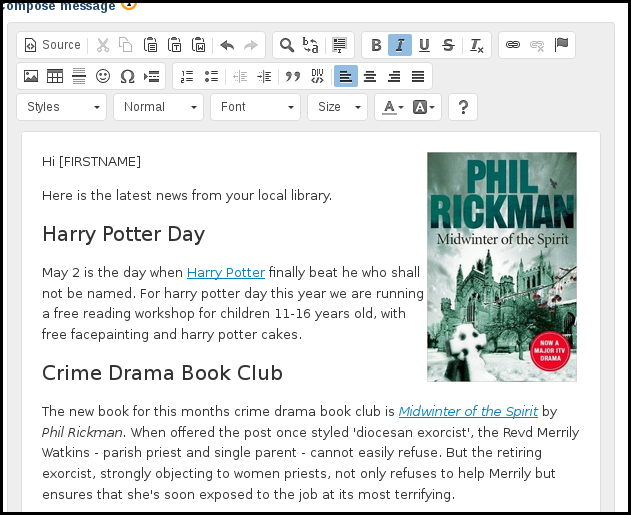
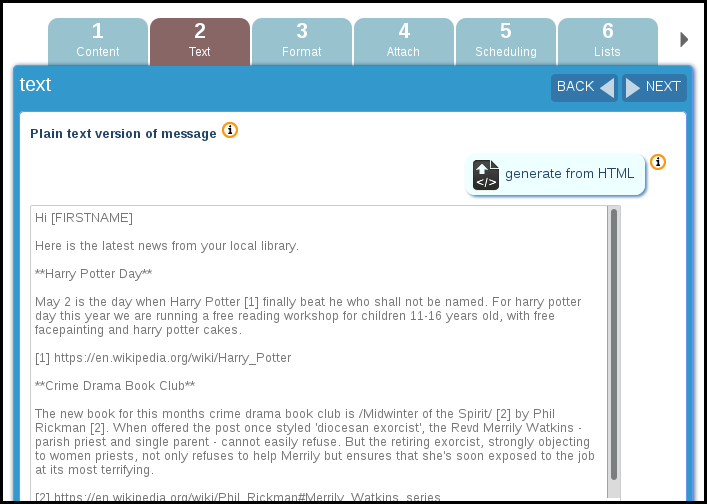
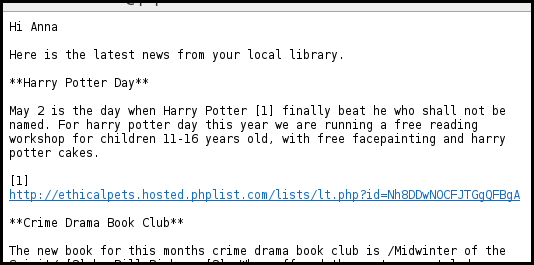
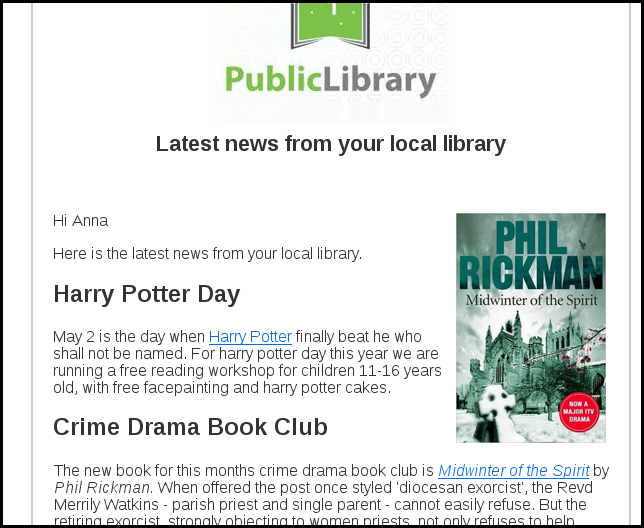
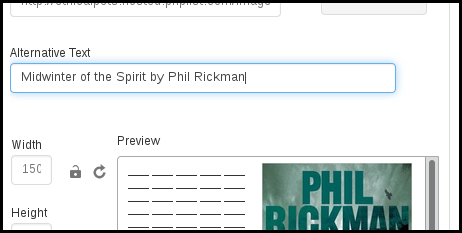
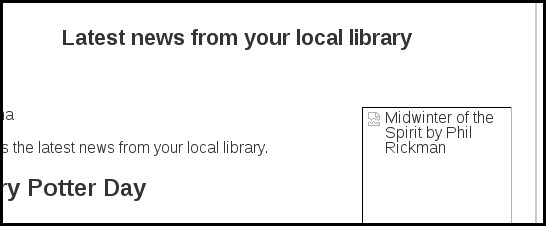
Thank you, work on accessibility is extremely important for real software freedom.